On your SharePoint 2013 site click on "site Settings" a wheel up next to your Login Name. Next in the Site Settings page click on "Change the look"
Next you would see a list Themes available. Click on the one you need to set for your site.I will choose Sea Monster.
Next on the "Change the look" page select Site Layout, Color and Font scheme of the Theme. Click Try it Out towards the Top of big picture to see the preview.
You can set the Theme back the same way. Check out our artcile SharePoint 2013 - Composed looks and Themes to know more about Themes.
Ads by Google

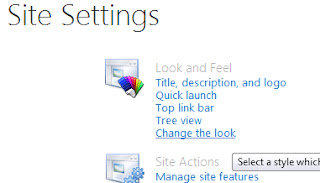




No comments:
Post a Comment